Please read slowly and follow. First of all, you need something.
2. Suction tip
The above preparations are necessary for troubleshooting the inkjet printer HP 8100 ink cartridges.
If you don't have ... um. ;; You may want to purchase online or contact a private repair company.
Sticker images
Assuming you have a syringe and a suction tip, let me explain how to troubleshoot an inkjet printer HP 8100 ink cartridge.
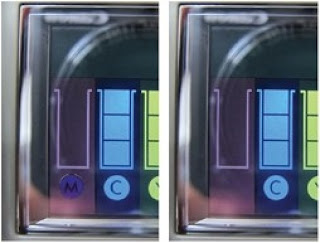 If you check the image on the right, you can see that the (M) color is blinking.
If you check the image on the right, you can see that the (M) color is blinking.this is
1. No ink is supplied to the print head.
2. The ink cartridge is out of ink.
3. You should click "No" in "Yes" and "No" mentioned above, but click "Yes".
You can summarize it in one of two ways. Of course, there may be a problem with the chip on the ink cartridge.
Before starting work, open the front cover and top cover and take a picture of the location of the hose.
Press the ink cartridge toward the head in the printer and it will slide out.
Be careful not to press the ink cartridges one by one, but by pressing all four at once.
Remove the print cartridges, and then place the print cartridges at the same or lower level as the ink supply.
Please allow me to be located
Make sure that the ink cartridge can see the sky as shown in the image on the right.
Poke the syringe tightly.
You don't need to be too careful.
Just stick it in ~ Poke the suction tip in about 2/3 of the way.
Ink can get on your hands, so you can use plastic gloves or something like that?
Ah .. I told you too late ;; I'm sorry ㅠ _ ㅠ
Stick the syringe into the ink cartridge and pull it out.
As the image shows, air comes up and ink starts to rise.
Never push forward. If you don't have four syringes ... you'll have to use them again.
If you push another color with the syringe you used ... the color will be mixed .. ㅎㄷㄷ ;;
Then pull the syringe down while you lay the ink cartridge down and up.
You only need to do this once, but ... Repeat several times to use it longer.
If the ink cartridge is full of ink ...
You can stop it even if you take your hand off the syringe piston.
Then empty the syringe and apply the other colors once.
The problem might be with another ink cartridge next time.
Once all ink cartridges have been suctioned, fold one part of the hose in half and secure it with tongs.
This is to prevent ink from flowing backward before installing it in the printer.
As it was originally installed
Look at the picture you took earlier and reinstall.
After reinstalling, loosen the tongs that held the hose.
It is important. Please loosen it so that ink can flow.
Otherwise, the ink may be mixed and not printed properly, and a message popup may appear stating that there is no ink.
I did a good suction and loosened the tongs that picked up the hose.
But for use, I closed the front cover and the top cover.
Do not panic. It can be.
I will tell you how to initialize from now on, so please follow along!
Unplug the power cable from the back of the printer.
Yes.
Please pull out forcibly.
Do not turn off the power, just unplug it and turn it off.
There is a button next to the LCD panel on the top right of the printer.
Press the Feed button and the WiFi antenna button together.
Keep holding down.
You can take it off when I say it.
Press and hold the Feed button and the Wi-Fi antenna button together
Plug the power cable into the back of the printer.
Press and hold the Feed button and the Wi-Fi antenna button together
Plug the power cable into the back of the printer.
Press and hold the Feed button and the Wi-Fi antenna button together
Plug the power cable into the back of the printer and wait 12 seconds.
Then, like the image on the left, the power button will chew ~
Please release your hand. Release your hand and wait for a while
The light came on and went out. Then press it.
If you press the feed button
The printer doesn't do it.
I pump myself and wander back and forth ... ㅎㅎ
Wait for a minute or two to get a few sheets of paper.
Network configuration page Chapter 3 and the alignment page with a bird at the end.
If Chapter 4 comes out like this, it is a success. It's easy ~
character!! Inkjet Printer HP 8100 Ink Cartridge Problem Solution !!
Isn't it difficult? It may look difficult because there are a lot of texts and images.
Try it a few times and it's not really hard.
But if you roughly reinstall and ... sooner or later will have to give the same symptom.
Do it once !! If you remove the air for sure, you can use it longer!














No comments:
Post a Comment